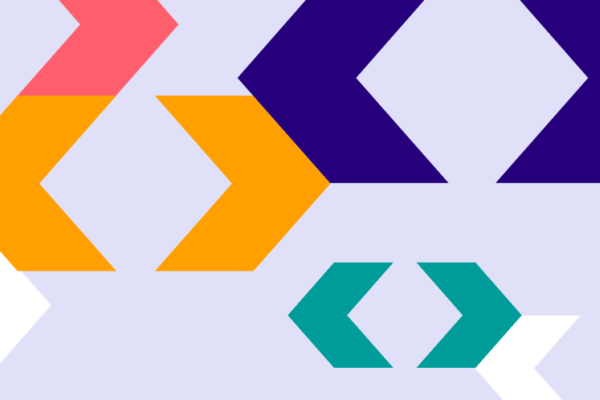Complete guide on how to easily integrate Pathways One, Explore and Retrain with your website, including links to other helpful resources.
The first stage of Pathways integration is to add meta tags to the website's course page template/s where you'd like Pathways One to display. Once these codes are in place, the Pathways system will identify the relevant version of Pathways One to display when the page is visited, based on the included meta data. It will be cached in the system so the look-up only has to happen once.
The meta tags are as follows:
<meta name="pathways:title" content="[COURSE TITLE]"> <meta name="pathways:type" content="[QUALIFICATION TYPE]"> (eg A level, BTEC, etc) <meta name="pathways:level" content="[LEVEL]"> <meta name="pathways:campus" content="[CAMPUS]"> (only relevant for institutions with multiple sites)
NB: the 'content' values will need to be dynamically added by you, based on data within the course page.
Ideally you will be able to populate as many of these meta tags as possible, although we understand that sometimes the relevant course data isn't available. If this is the case, simply remove the meta tags which have no data from the code - only the 'course title' meta tag is required for Pathways to work. We also have a blog post defining each meta tag in more detail.
Once the meta tags are added you then need to add the embed code.
<div id="pathways-abc123" data-subject="automap"></div> <script src="https://www.career-pathways.co.uk/assets/js/pathways-loader.js" data-key="[YOUR LICENCE KEY]" async crossorigin="anonymous"></script>
The Pathways One embed code is added into the website's course page template so that it’s accessible to all course pages.
The embed code is made up of a single <div> and <script> tag. Place the <div> tag where you want Pathways One to appear on the page. The <script> tag can be placed anywhere on your page and as such, we would recommend adding to a global header or footer template.
Please note - don't try and copy the loader script and load it from your own server. This needs to point to our server otherwise Pathways One will not load.
You can find more information on embedding Pathways One in our blog post here:
If you have taken the decision not to display Pathways One on your course pages, but would still like to benefit from the automatic mapping of courses to careers for Explore and Retrain, you can add a silent attribute to the Pathways One embed code.
You must still include our <script> tag for this to function.
This ensures your courses are automatically pulled into the Pathways system and mapped, however the Pathways One product will not display on your course pages.
<div id="pathways-abc123" data-subject="automap" data-silent="1"></div>
Sometimes we see that the same course pages in a website are accessible on a variety of different URLs. By default, Pathways will read all URLs where you've added our embed code and save each different URL as a distinct page.
The output of this is that Pathways Explore and Retrain, when showing related courses, would list these duplicate pages as separate courses.
If you do use different URLs to access the same course page, we strongly recommend you set a canonical link in your course page header.
Pathways will respect canonical links and any courses that are non-canonical (i.e. duplicates) won't be displayed in Explore or Retrain.
Pathways One will continue to display on any non-canonical pages as normal.
Pathways One includes a feature that allows for some additional information as to the load status of the widget. This could be particularly useful if you want to understand when the data within Pathways One has loaded.
For me information on this please see the following blog post:
Before adding Pathways Explore or Retrain to your website you will first need to add the meta tags as stated above for Pathways One integration if you have not already done this.
For both Pathways Explore and Retrain, we suggest you create a new page on your website to house the tools and then create obvious links to them on your website and include them in your websites navigation - there's examples on good ways to do this in this blog post:
Once you have created the page on your website where Explore/Retrain will exist, all you need to do is add the relevant embed code.
<div id="pathways-explore-abc123"></div> <script src="https://www.career-pathways.co.uk/assets/js/explore-loader.js" data-key="[YOUR LICENCE KEY]" async crossorigin="anonymous"></script>
<div id="retrain-abc123"></div> <script src="https://www.career-pathways.co.uk/assets/js/retrain-loader.js" data-key="[YOUR LICENCE KEY]" async crossorigin="anonymous"></script>
You can also extend the integration of Pathways Explore by creating deep links into the tool - there's examples on how to do this here:
You can embed Pathways Explore so that students start directly with the Profile Quiz instead of the default search view. See how to do this here:
By default all Pathways tools display text content in English language. By adding a simple data attribute to the Pathways embed code, Pathways will display all text content in Welsh language.
<div id="pathways-abc123" data-lang="cy"></div>
Find out more in our article: