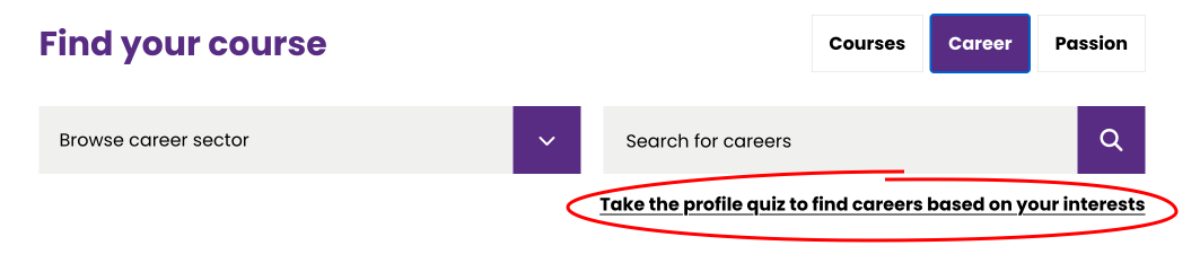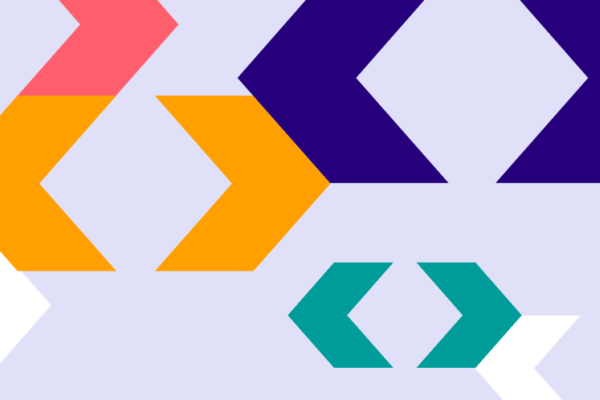You can embed Pathways Explore so that students start directly with the Profile Quiz instead of the default search view. With this setup, students launch straight into the quiz, answer 30 quick questions, and immediately see career matches linked to your courses, making it an ideal option for guiding undecided learners.
Pathways Explore is a powerful careers guidance tool that helps students take a “careers first” approach to course discovery. When embedded into a college or university website, it acts as a careers library with details on over 750 occupations, mapped (where possible) to the institution’s courses.
For students who already have a career in mind, Pathways Explore makes it easy to explore occupations and see which courses align with their goals.
But what about students who aren’t sure which career path suits them? That’s where the Profile Quiz comes in.
How the Profile Quiz Works
The Profile Quiz is designed to help undecided students uncover career options that align with their interests.
-
Students respond to 30 statements/questions, choosing whether they agree or disagree.
-
Based on their answers, Pathways Explore builds a profile and assigns them one of six personality types.
-
From there, the system recommends occupations that best match their profile, displayed in order of relevance.
-
Each suggested occupation links back to related courses offered by the institution.
This feature helps students who might otherwise feel overwhelmed by the number of options, guiding them toward career ideas they may not have considered.
Linking Straight to the Quiz
By default, Pathways Explore opens with a search view, allowing users to type in a job title or career area. However, if you’d prefer students to start with the Profile Quiz, you can configure the embed code accordingly.
To do this, simply add the attribute:
to your <div> element in the embed code.
Here’s an example:
<div id="pathways-explore-abc123" data-view="profile-quiz"></div> <script src="https://www.career-pathways.co.uk/assets/js/explore-loader.js" data-key="[YOUR LICENCE KEY]" async crossorigin="anonymous"></script>
With this setup, students will be taken directly to the Profile Quiz when they first go to Pathways Explore on your website.
When to Use This Option
Embedding the quiz view by default works especially well for:
-
Open days or recruitment campaigns targeting students who are still exploring options.
-
School liaison sessions where younger learners may not have a specific career in mind.
-
Institutions wanting to promote self-discovery before course exploration.
College example
South Devon College offer three ways to enter Pathways Explore directly from their homepage. There's a couple of options for deep links into Explore either by sector or by a specific career. They also link directly to the Profile quiz.