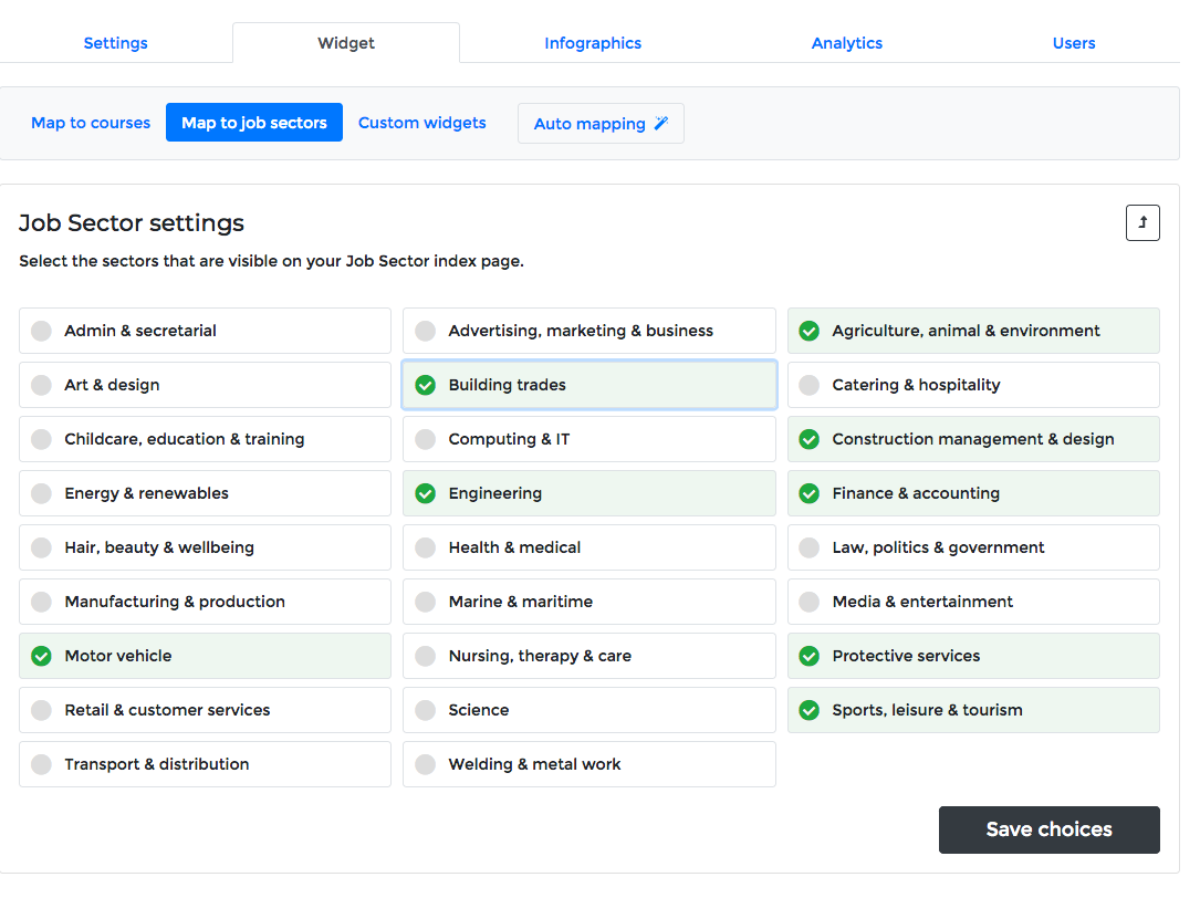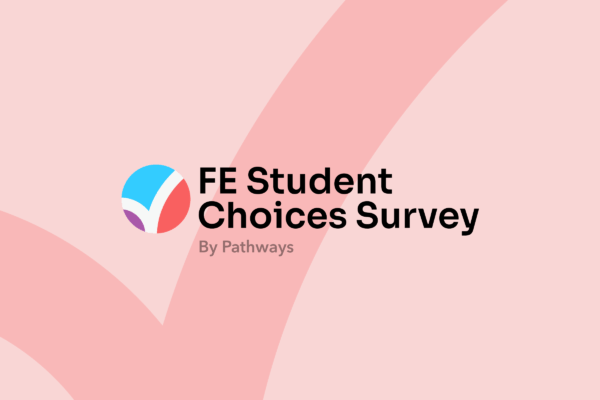Our recent Pathways updates include promoting T Levels as a viable level 3 option for progressing to HE and on to a career as well as another new feature allowing for greater control over job sectors.
As always we’ve been listening to your feedback and suggestions which then results in our making Pathways a better and more powerful tool. Our latest two features are no exception to this.
T-level study routes
Now that the first three T Level courses have begun and are already proving to be very popular choices, we’ve had requests from various colleges to add T Levels as a level 3 progression option within the Pathways ‘study routes’ screen.
With this being the first year of T Levels, currently there is no progression data available. However, what we have done is map the three ‘live’ T Level courses to potential occupations based on the occupation specific and practical skills that they will be learning during the course. This then allows us to make some data driven assumptions about what HE qualifications T Level students might go on to do having completed their course.
The newly updated ‘Study Routes’ screen now highlights the fact that T Levels are a viable and excellent option when thinking about progression from level 3 courses through HE and on to a career.
We are currently in the process of updating Pathways to include this for the next seven T Level courses that come on board in September next year.
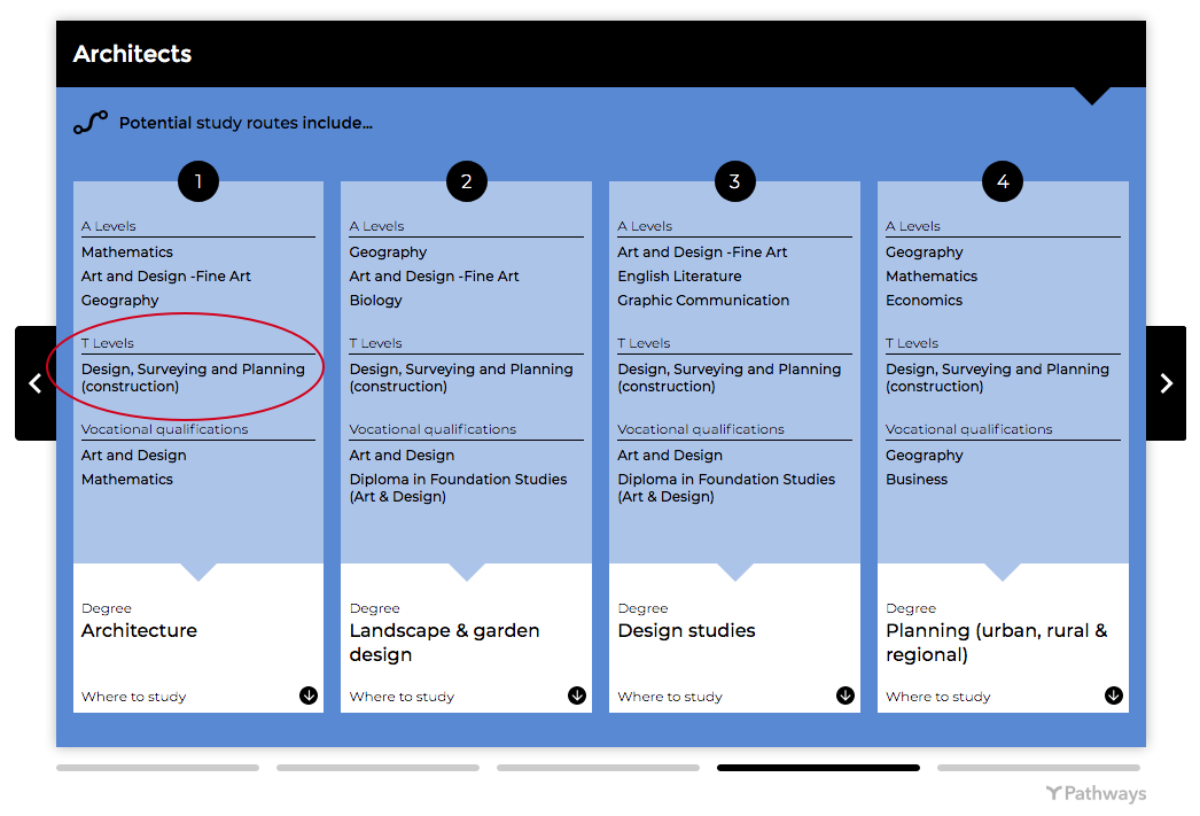
Job sector selector
Some of the colleges and other institutions using Pathways only provide specialist courses or cover a smaller range of subject areas and so therefore don’t require the breadth of occupational data that Pathways offers via it’s range of Job Sectors. As a result we were asked whether it would be possible to customise the list and only show the job sectors that are relevant to them.
Always up for a challenge - this is exactly what we did.
This is how you use it:
In Pathways admin, click on the ‘Widget’ tab. Select ‘Map to job sectors’. Then click on the ‘cog’ icon in the ‘map to job sectors’ box. You will then see a list of all the job sectors. Using the tick boxes, deselect the job sectors you don’t want to show and press the ‘save choices’ button.
Thats it! You’ll then only see the job sectors that are relevant to your college.